Objective: To integrate a Procore project with KTrack.
Things to Consider:
- The Procore to KTrack company integration for the company related to the project you wish to integrate must be configured. If you have not completed the company configuration please review that process here: How to Configure Procore company integration with KTrack
Steps:
- Log in to KTrack and select a Client.
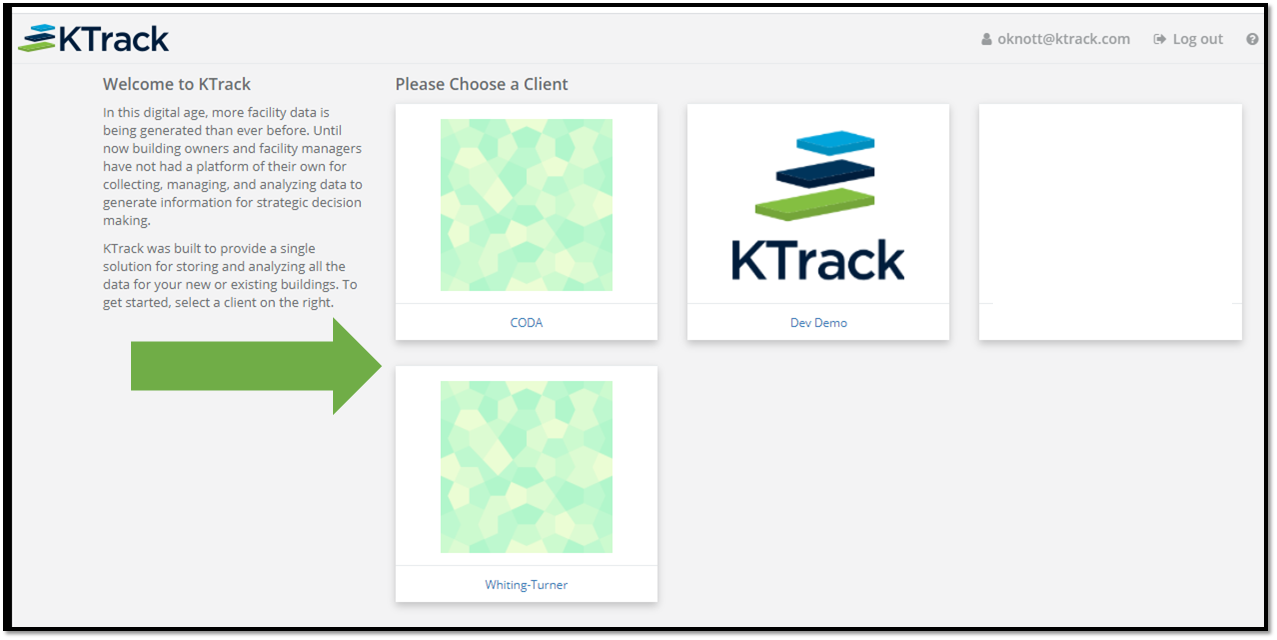
- Choose the FM Handover module.
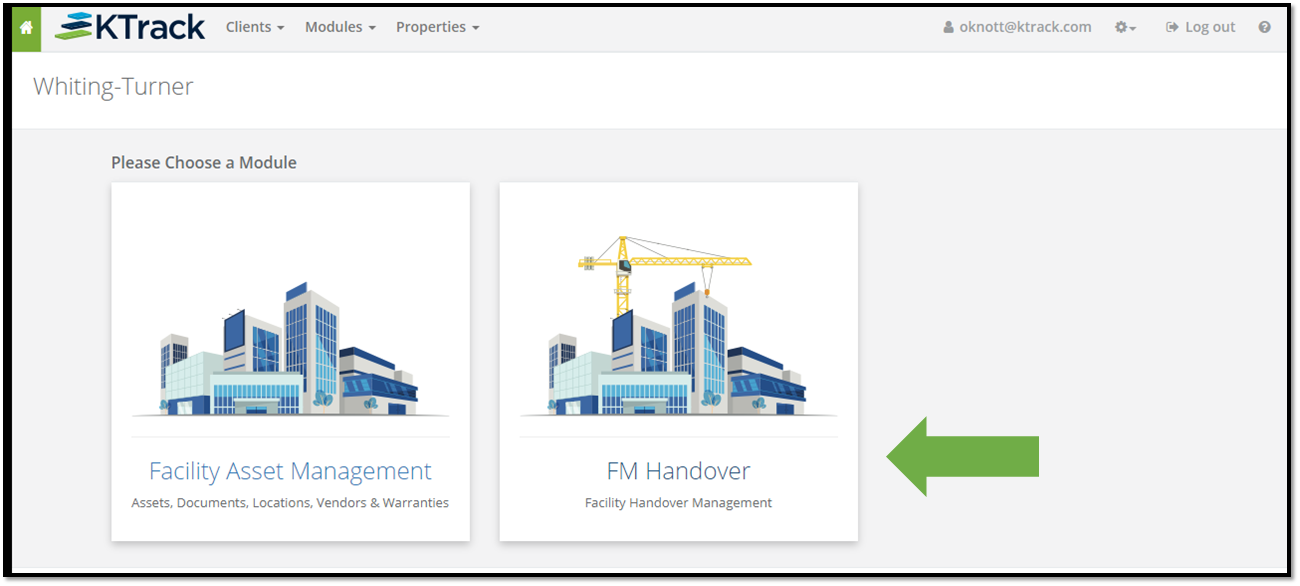
- Select a Customer.
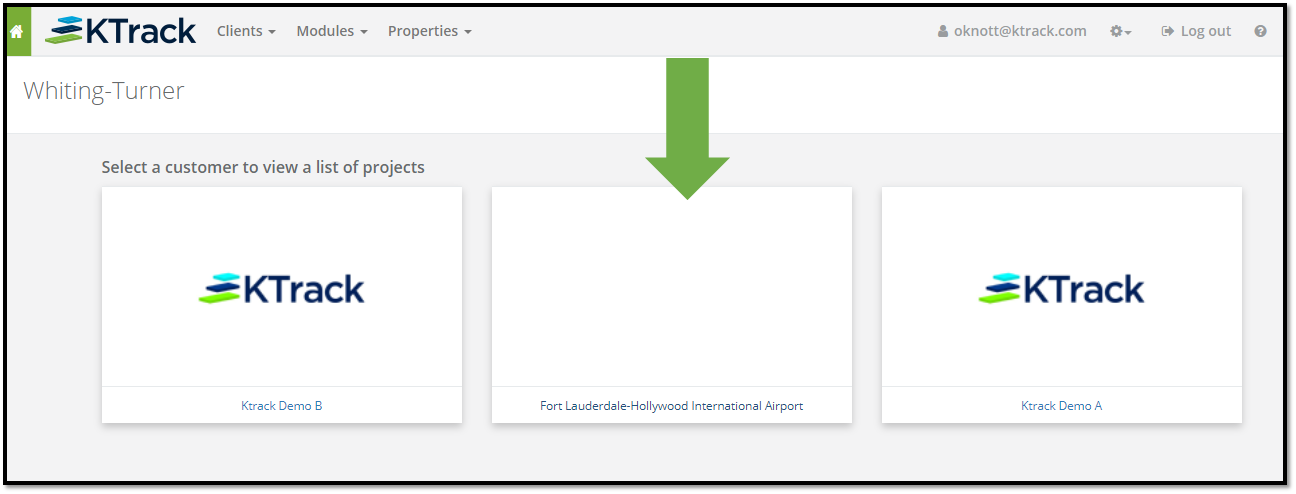
- On the project listing menu select 'Add Project from Procore'.
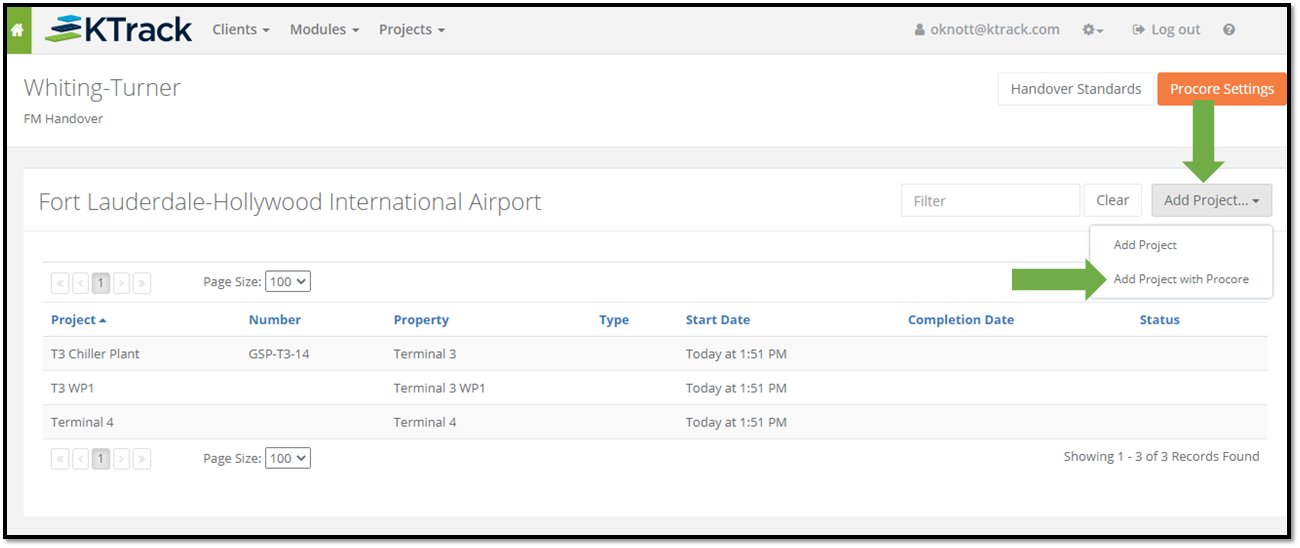
- Review the action items listed on the Project Creation Overview page and select Begin.
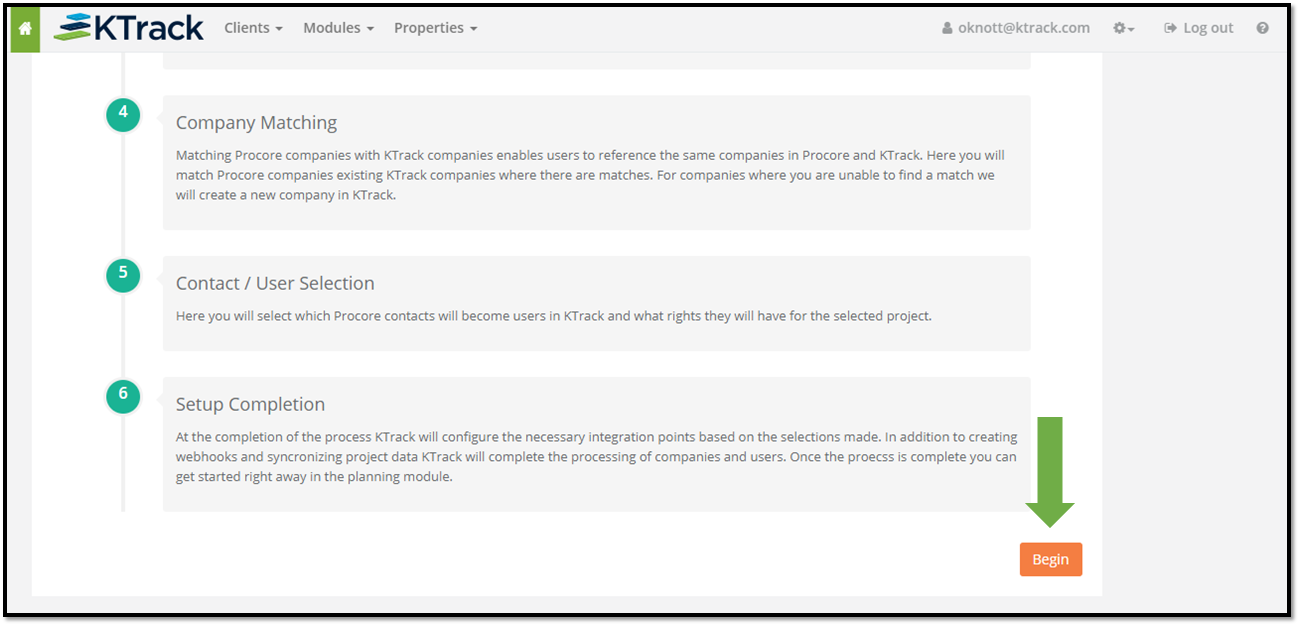
- Select Procore Company from the Company drop down and Procore Project from the Project drop down and click 'Next'.
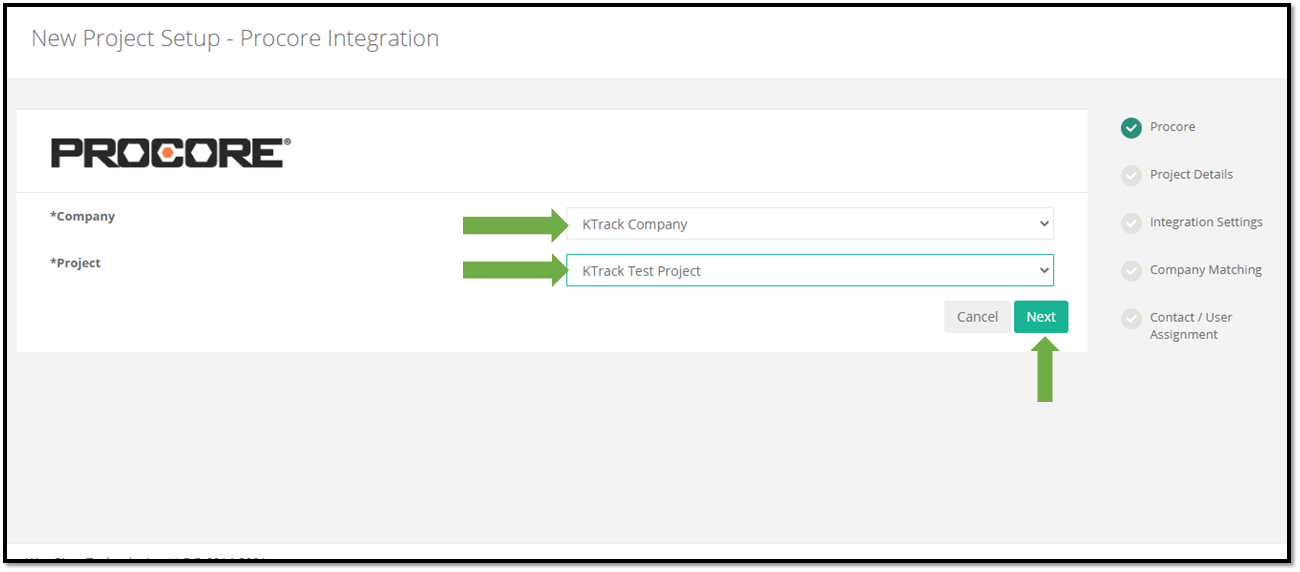
- The Project Creation page loads with the related data from Procore for the project that was selected. Fill out required fields that are highlighted in red. Type in the Project Name text box to choose from a list of clients or click the '+' icon to add new.
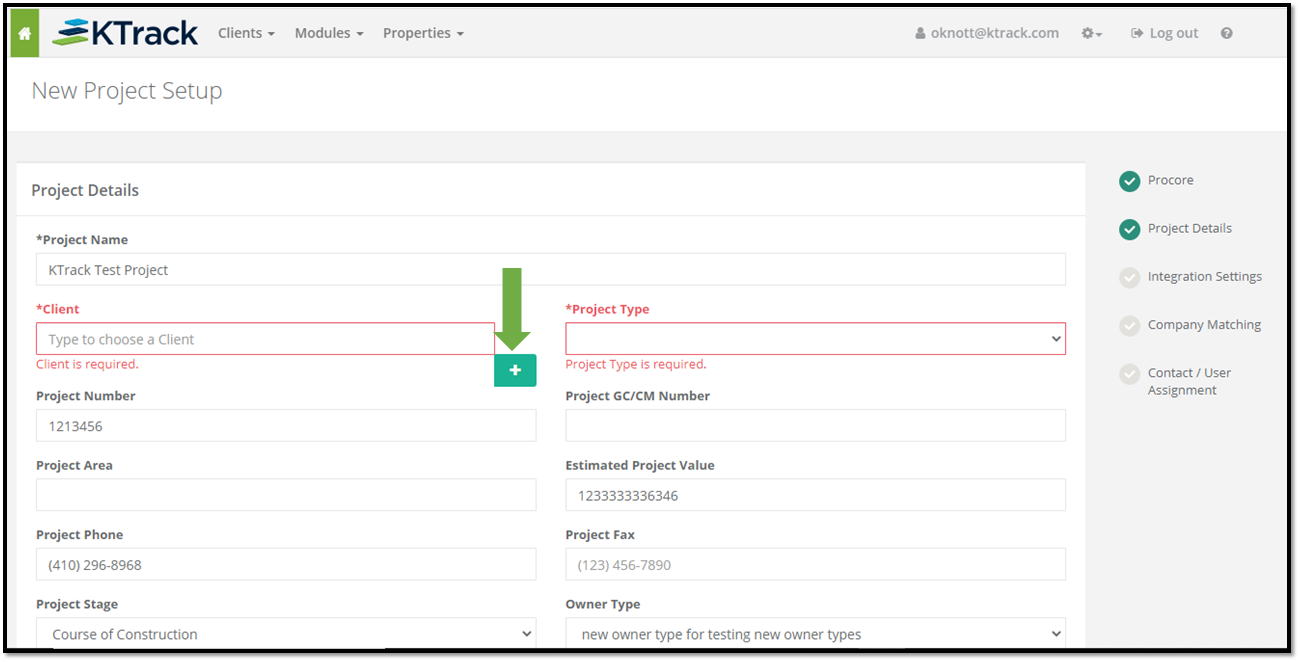
- Fill out all information relevant information on the page and select 'Create Project'.
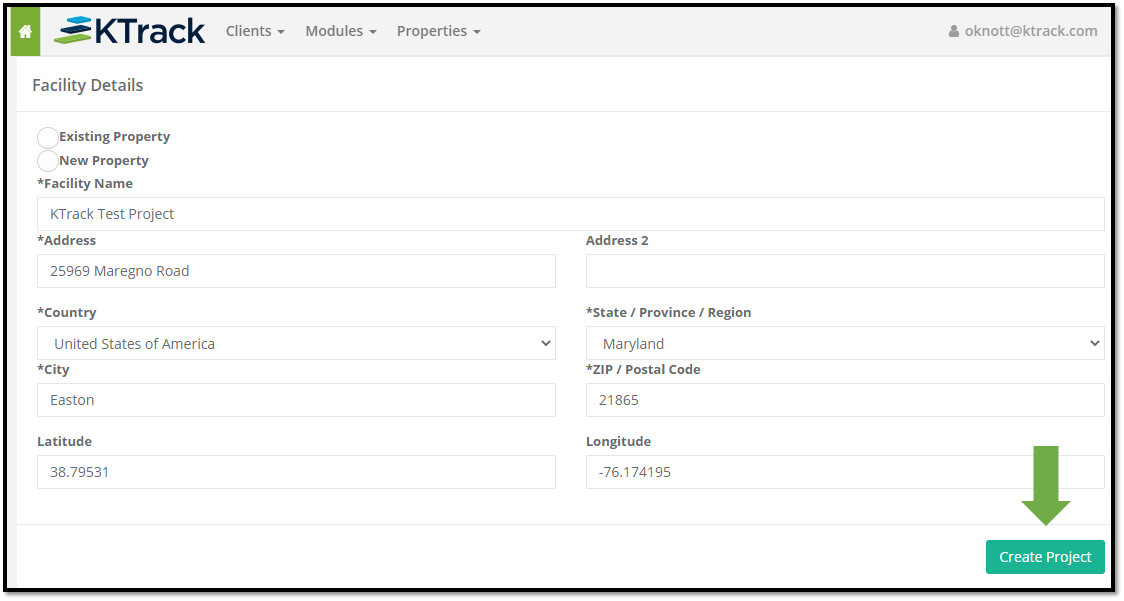
- Navigate to Integrations Settings:
- Select Handover Standard and classification system:

- Specifications
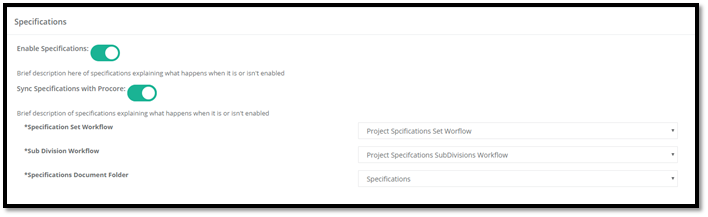
- Submittals
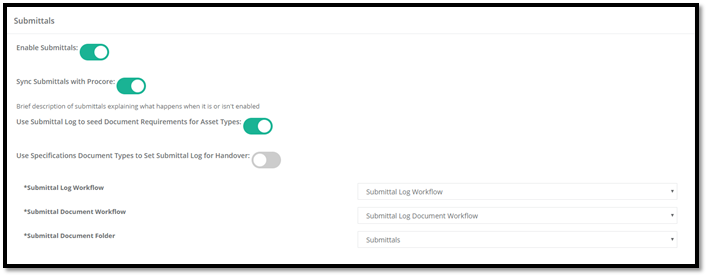
- Photos
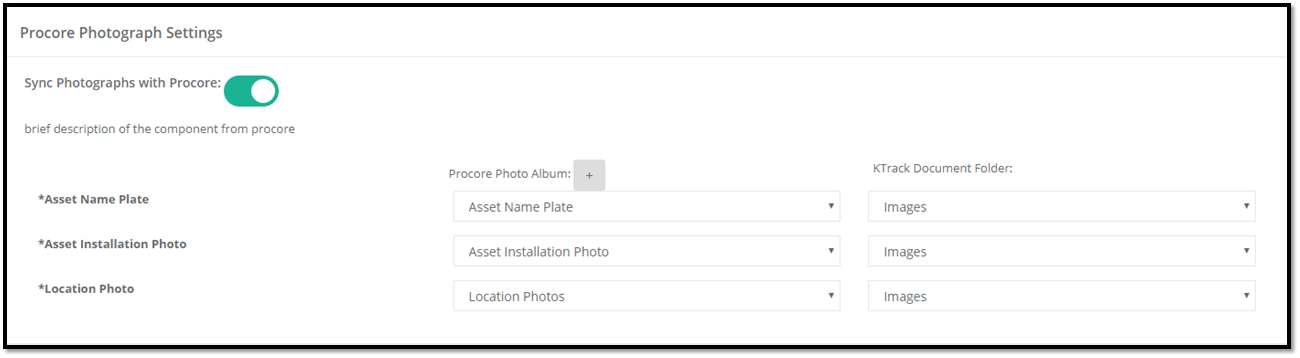
- Directory
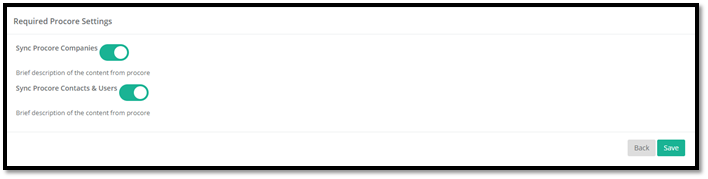
- Select Handover Standard and classification system:
- Select Create Project after selecting the project configuration options. KTrack will create your project and configure the settings per your selections.
- Once the project is created you will be asked to review and match Procore Companies from the Procore Project Directory as well as select whether to invite Procore project users to KTrack as a use on the project you have created.
- Match Procore Companies to KTrack.
- Invite Procore Project Users as Project Users in KTrack.
