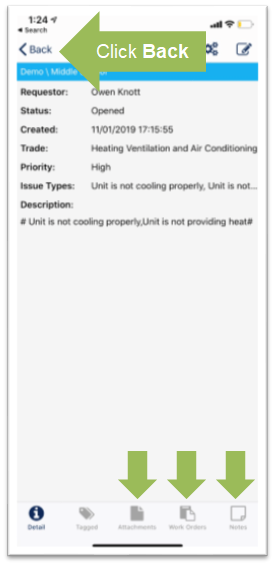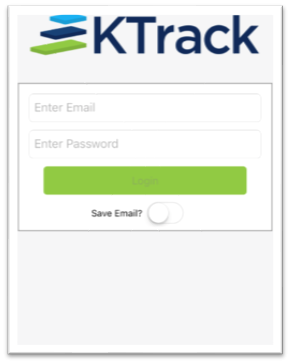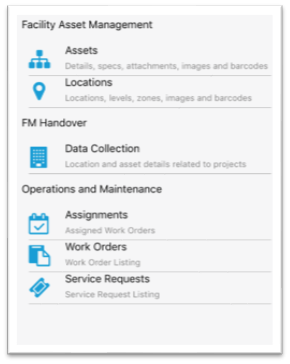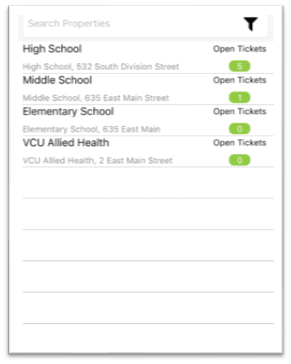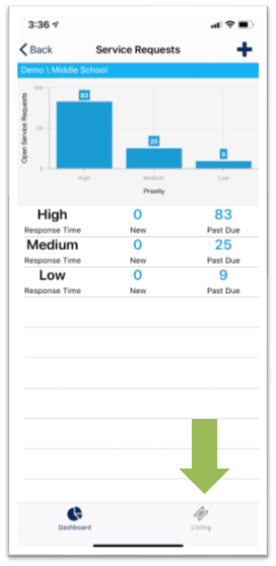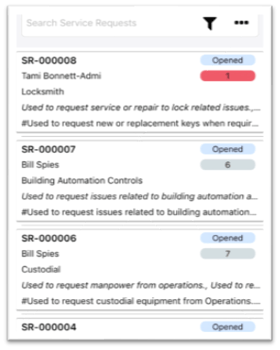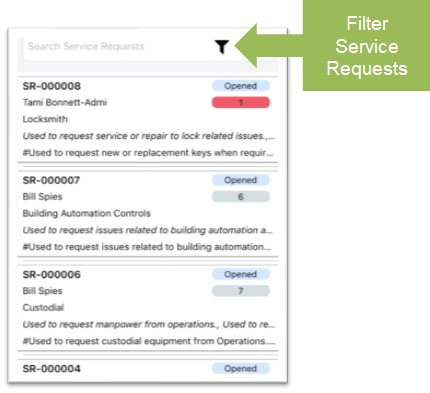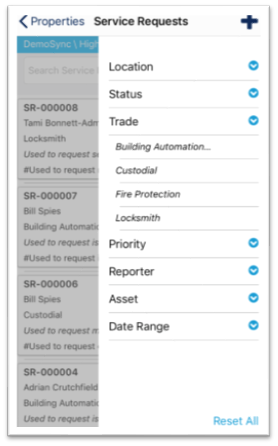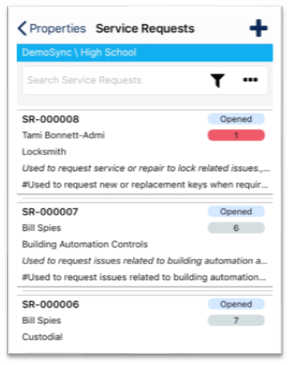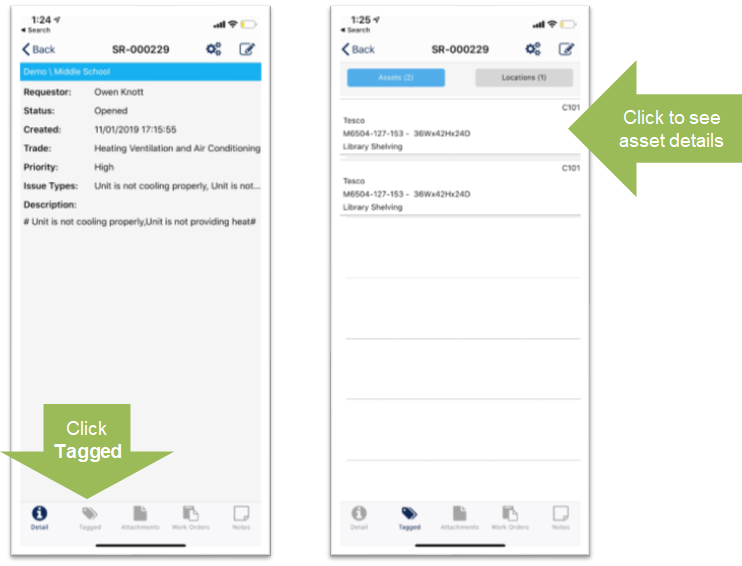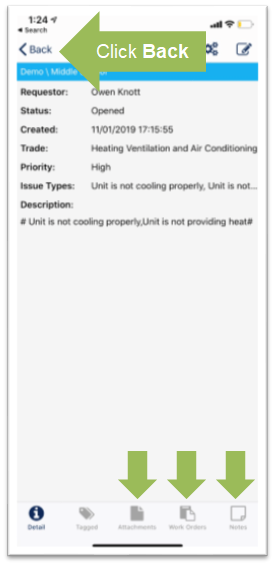View an existing Service Request
Objective: To view existing KTrack service requests.
Things to Consider:
Steps:
- Login to the app.
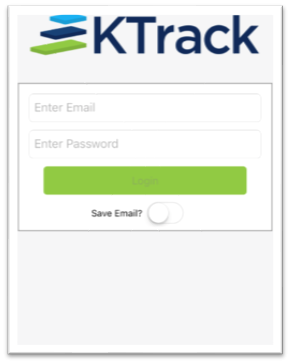
- Tap 'Service Requests'.
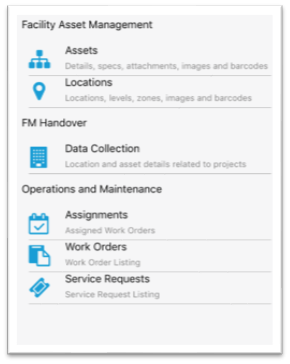
- Select your property.
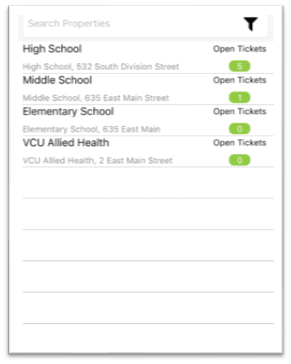
- The Service Request Dashboard loads, displaying a graphical representation of open Service Requests grouped by Priority. Click the 'Listing' button to see a list of open service requests.
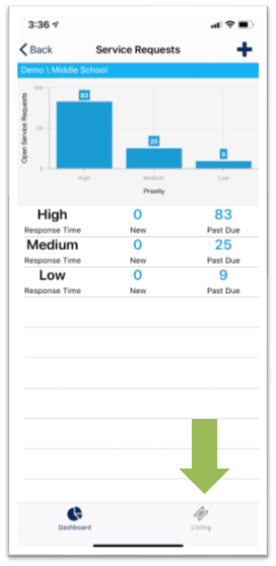
- All open service requests display for the selected property. From here, you can see the Creator (Tami Bonnett-Admi), ID, Status (opened), Priority (1) and Description.
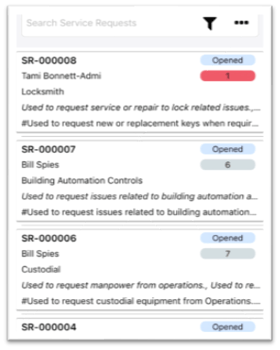
- Use the search bar or tap the filter icon to filter the open service requests.
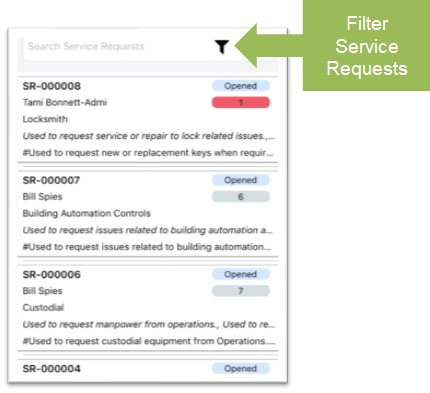
- The filters display. Drill down within the filters to narrow the open service requests.
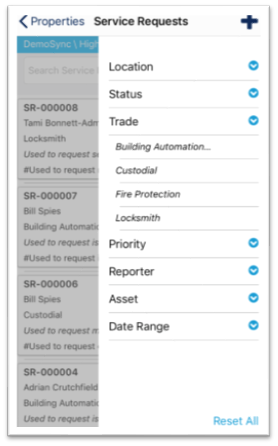
- Tap a service request.
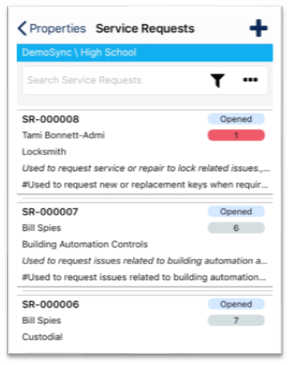
- Review the Service Request that displays. The toolbar at the bottom allows you to view additional details of the Service Request including tagged assets and locations, attachments, work orders and notes. Clicking 'Tagged', for example, will display locations and assets associated with the Service Request. Click on the asset line item to display and/or edit asset details.
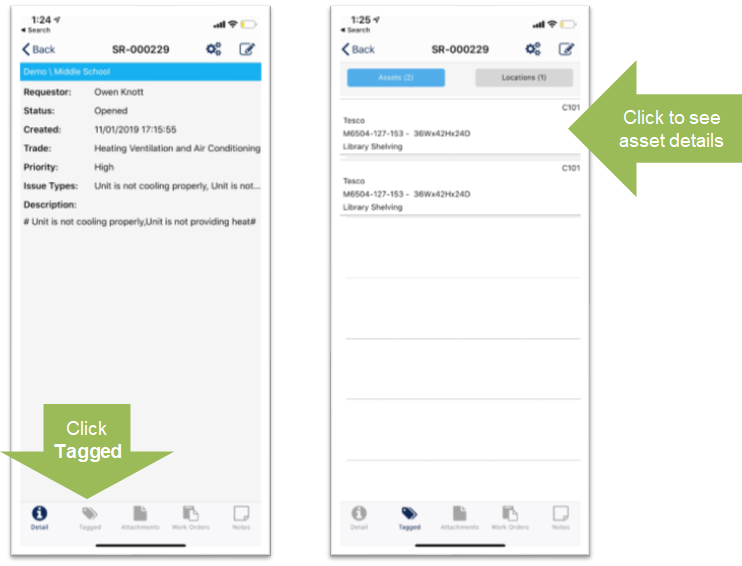
- Review attachments, work orders and notes as necessary and then click 'Back' to return to the Service Listing.