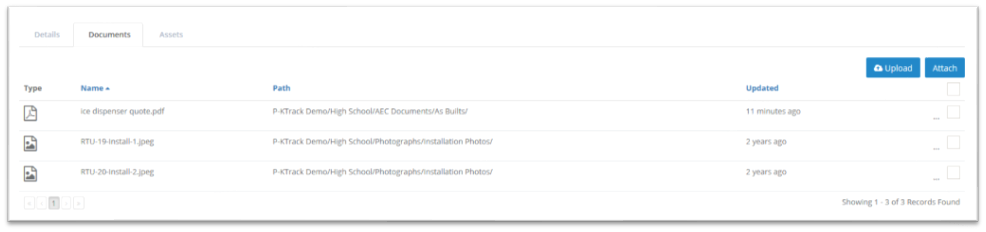Objective: To upload a document from your device to an existing warranty.
Things to Consider:
- User Permissions
Steps:
- Click 'Vendors' and then 'Listing' from the left navigation panel to display a list of vendors.
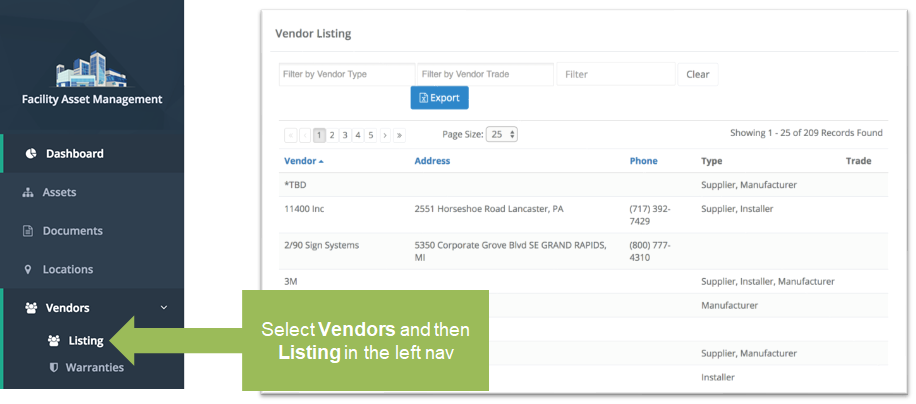
- Click on the name of the vendor that you wish to view in more detail.
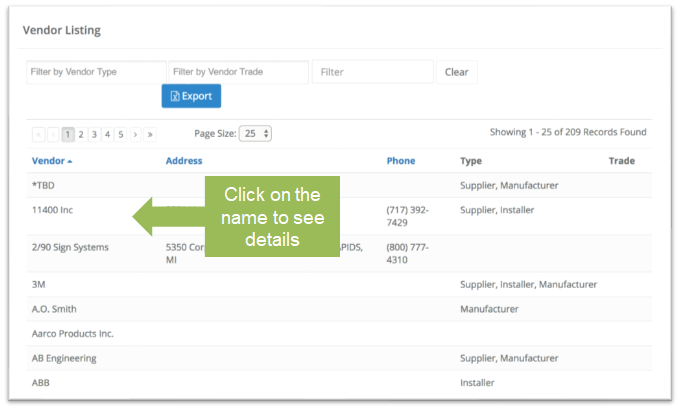
- Click on the 'Warranties' tab to see warranties associated with the vendor. Click on the warranty line item to which you wish to add the document.
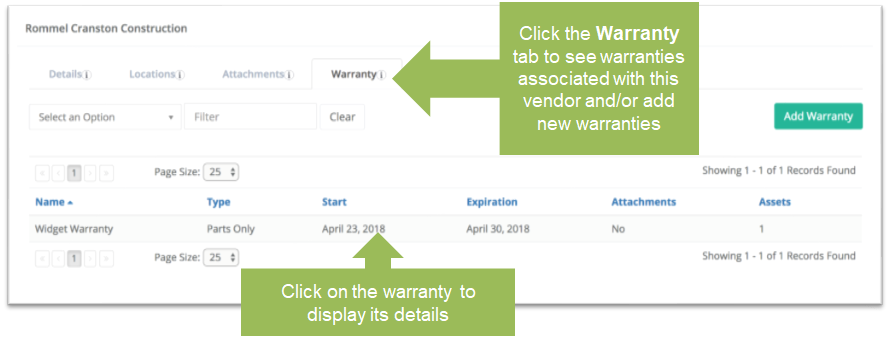
- To upload the warranty document, click the 'Documents' tab and then click the 'Edit' button.
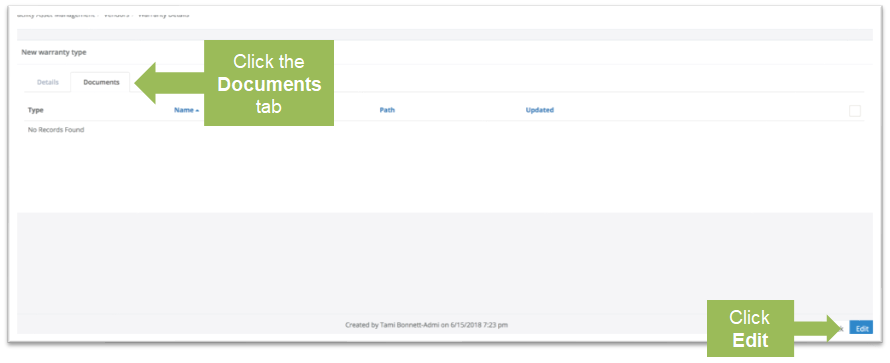
- Click the 'Upload' button to upload a new file to attach to the warranty. Click the 'Attach' button to link a file in KTrack to a warranty.
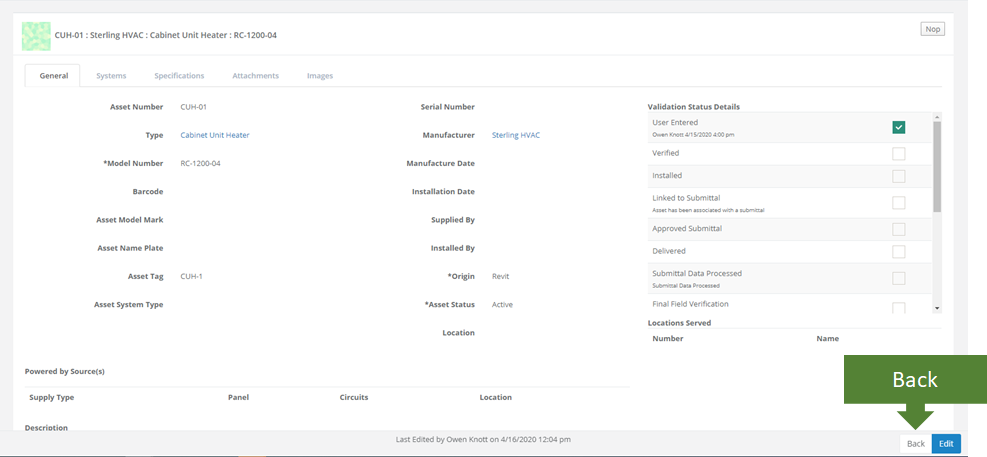
- From the 'Upload' modal, choose a file from your network or device OR drag and drop a file to upload. Click the 'Upload' button to complete the process.
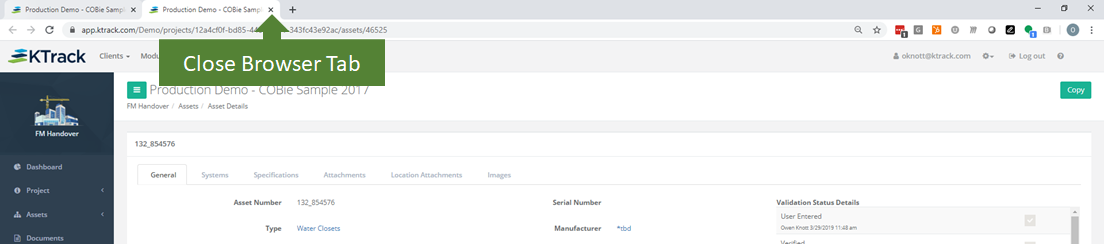
- Newly uploaded/attached documents will display on the 'Documents' tab. Click on the file to view its details.