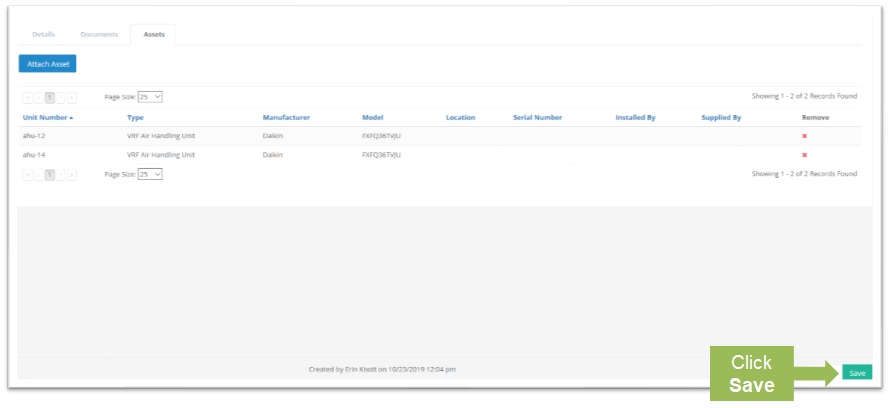Objective: To attach an asset to a warranty.
Things To Consider:
- User Permissions
Steps:
- Click 'Vendors' and then 'Listing' from the left navigation panel to display a list of vendors.
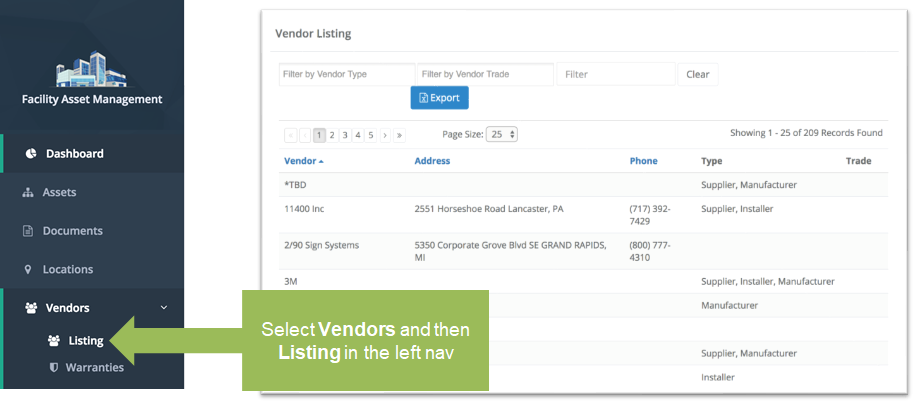
- Click on the name of the vendor that you wish to view in more detail.
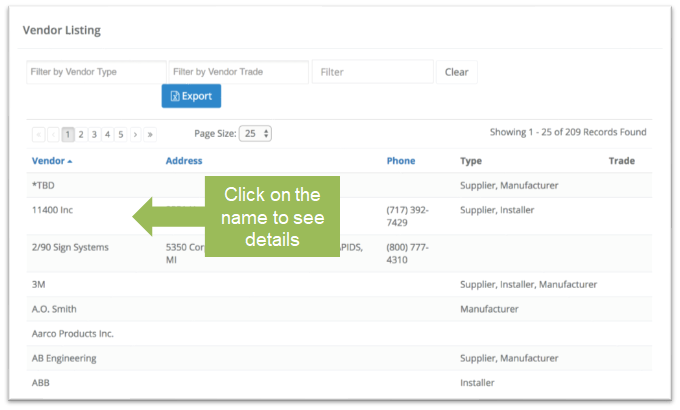
- Click on the 'Warranties' tab to see warranties associated with the vendor. The warranties linked to this vendor display, showing their type, start date, expiration, and whether they are associated with attachments and assets. Click on the warranty line item to display its details.
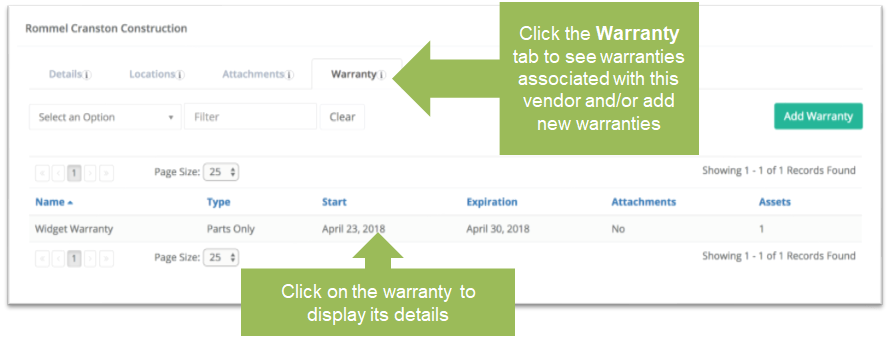
- Click on the 'Assets' tab and then click 'Attach Asset'.
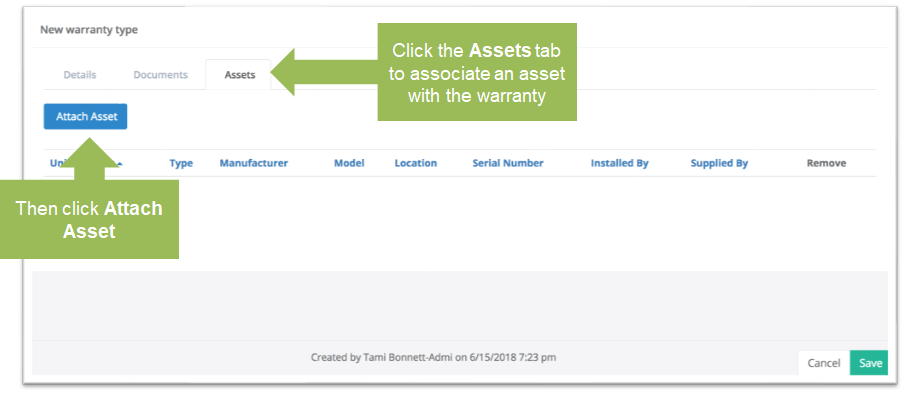
- Click the 'Clear' button to see a list of all assets linked to the property. Check the box that corresponds to the asset(s) that you wish to associate with the warranty and then click 'Assign'.
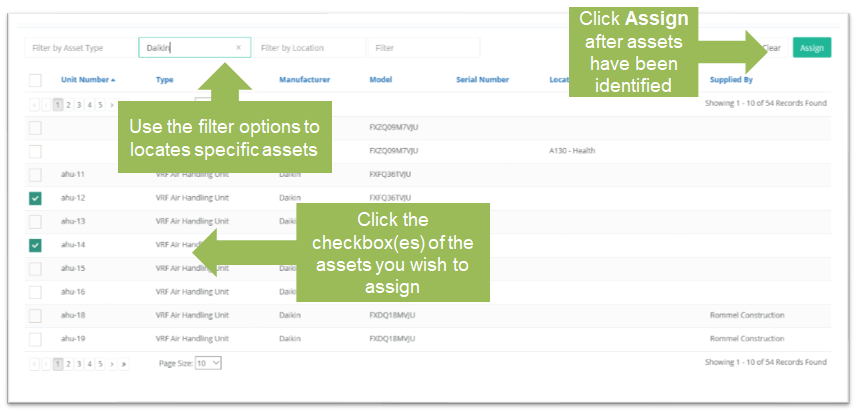
- The Warranty page reloads displaying the assets added. Click 'Save' to complete the process.