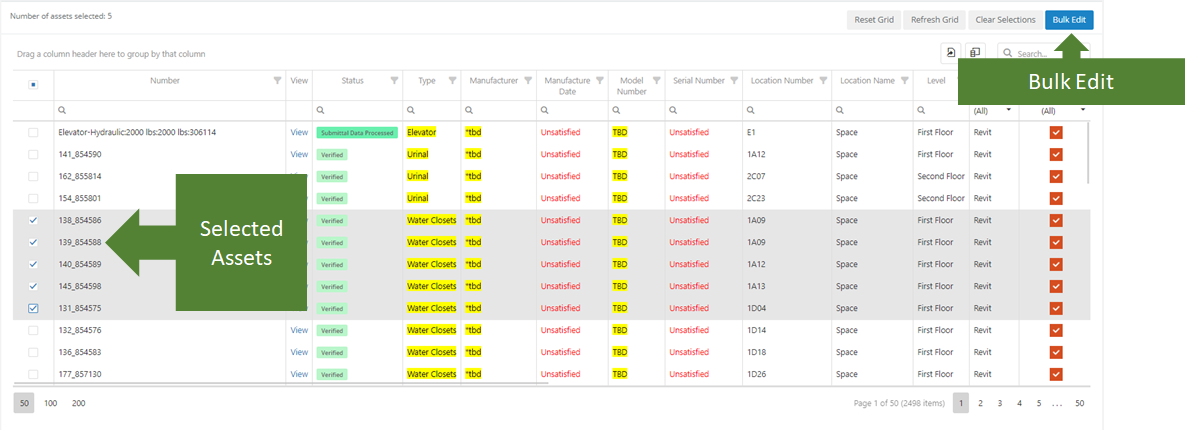Objective: To add a new contact to an existing vendor.
Things to Consider:
- User Permissions
Steps:
- Click 'Vendors' and then 'Listing' from the left navigation panel to display a list of vendors.
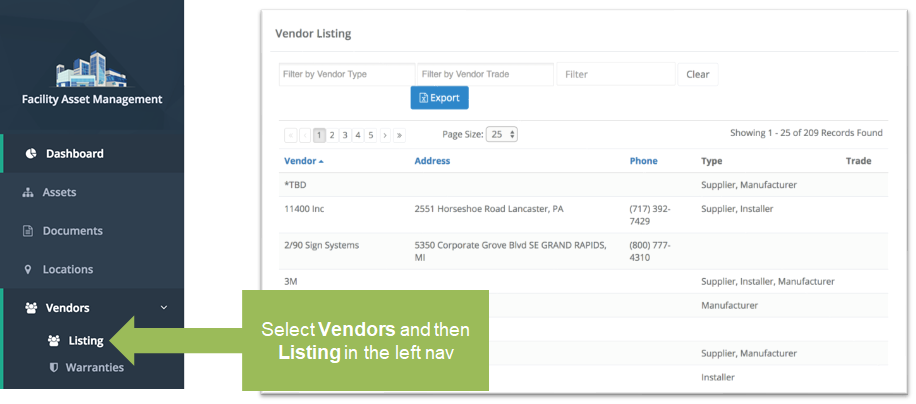
- Click on the name of the vendor that you wish to view in more detail.
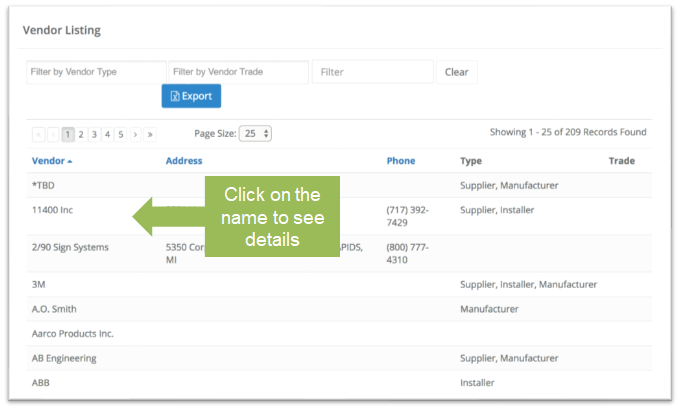
- The 'Vendor Details' displays. All contacts associated with this vendor will display on the Contact Listing form. To add a contact that already exists in KTrack or to add a new contact to KTrack, click the 'Add Contact' button.
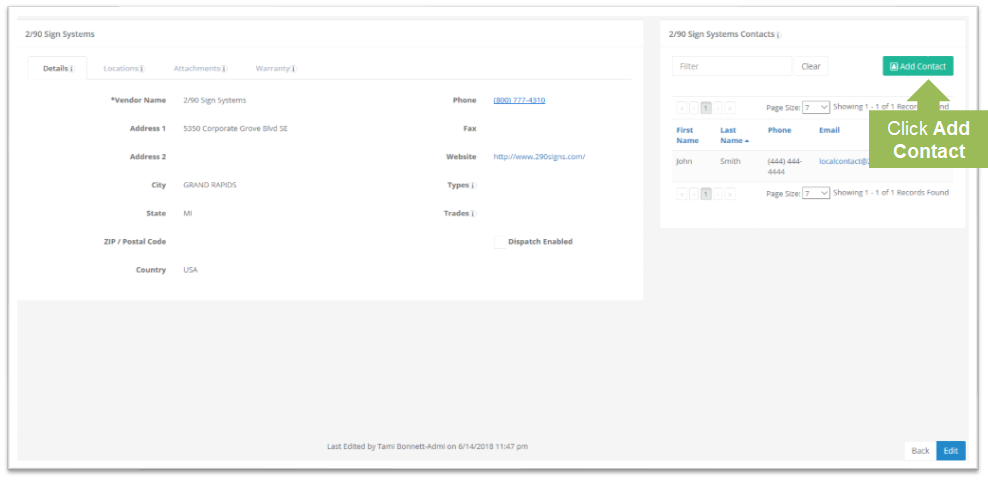
- Complete the 'Contact Profile' form and click 'Save'.
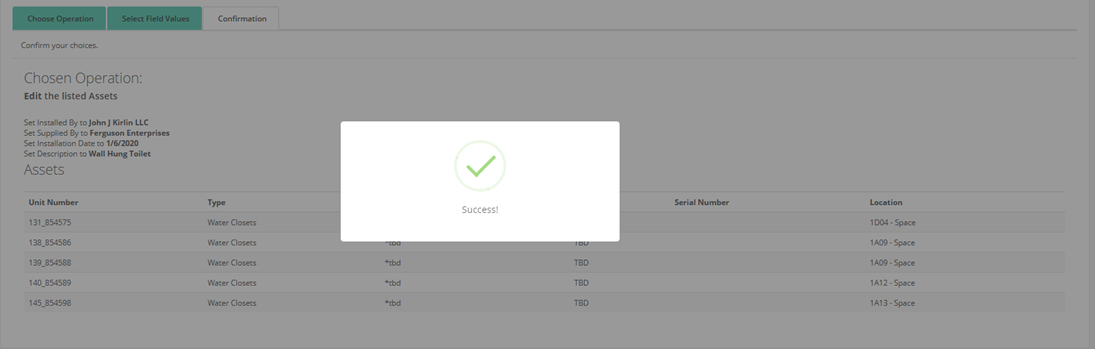
- Assign this newly added contact to an account by checking the box next to the contact in the contact list and then clicking 'Add'.
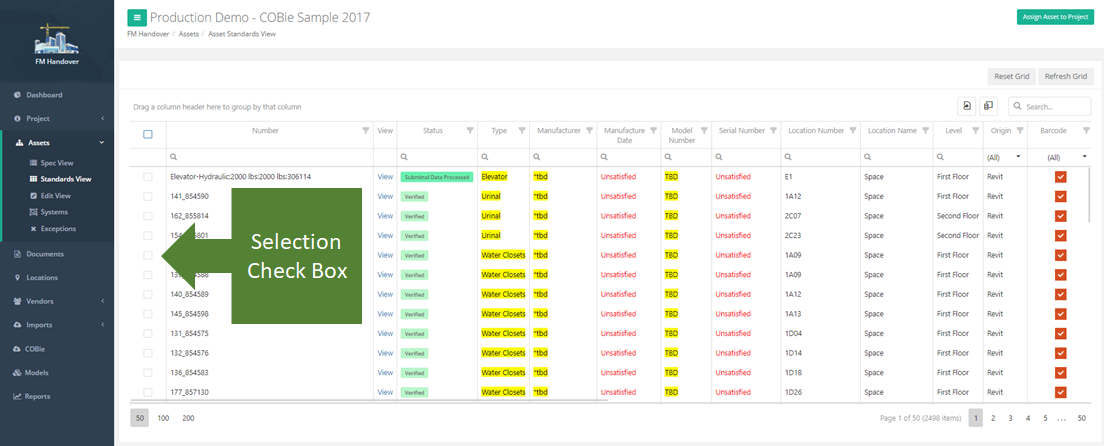
- The 'Vendor Details' page will reload with the new contact(s) listed.