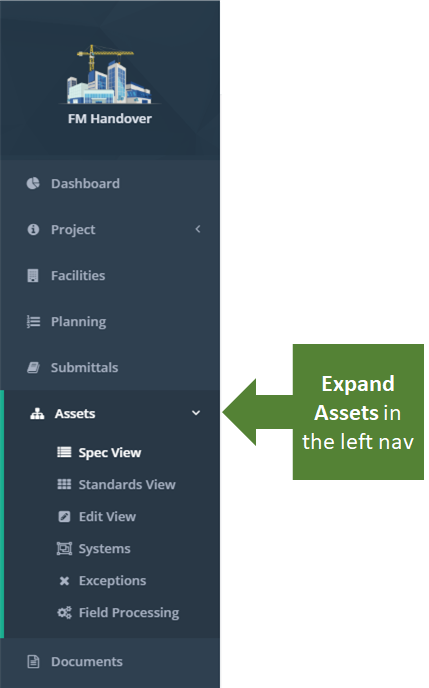Objective: To upload a new file into KTrack.
Things To Consider:
- User Permissions
- To upload documents:
- Upload all documents to KTrack and then attach them to locations, vendors and assets
-
- Create locations, assets and vendors and then upload documents and attach accordingly.
Steps:
- Click on 'Documents' in the left navigation bar to display the document folder structure.
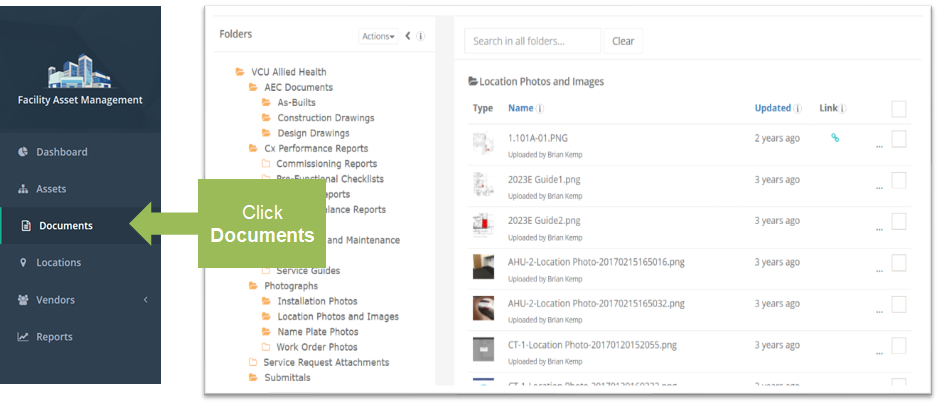
- Select the folder in the left window pane that you wish to upload the file.

- Click the 'Upload' button.
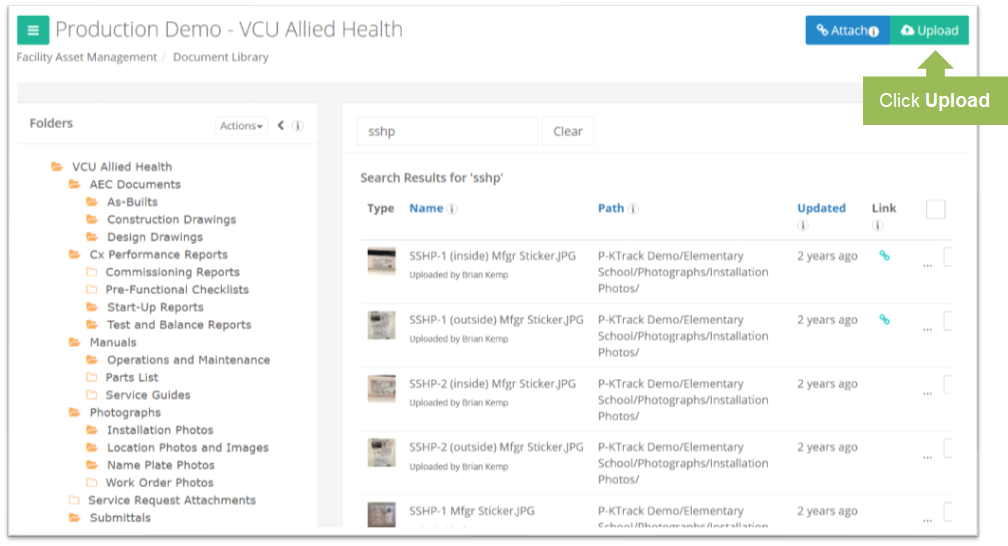
- Click the 'Choose Files' button to select a file(s) from your device or drag and drop a file(s) to upload. Select the 'Upload' button to complete the upload process.
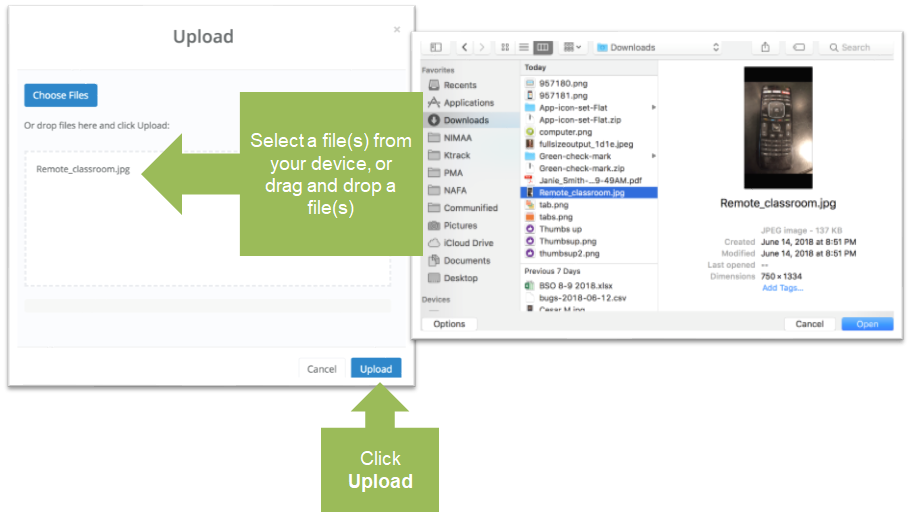
- The file is loaded to the end of the file list of the selected folder and is now available to be attached to a vendor, location or asset.