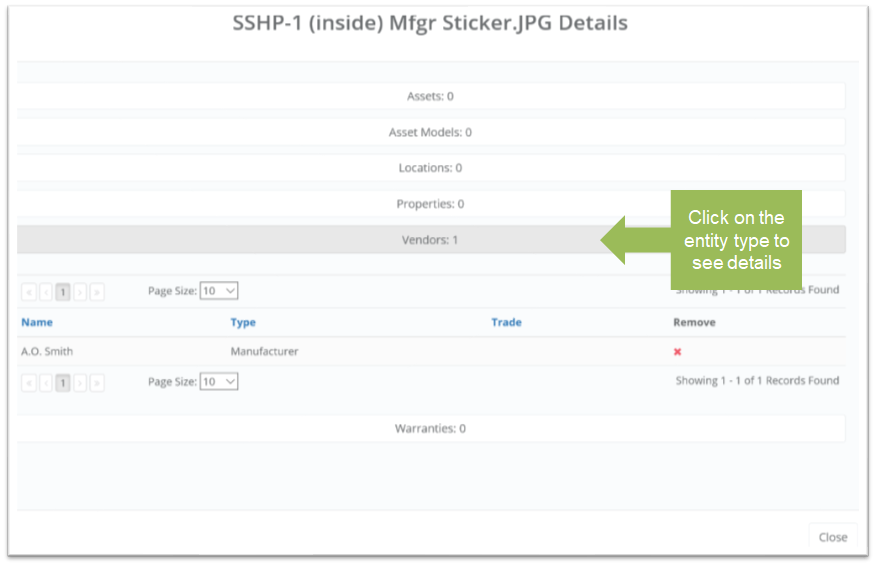Objective: To attach a document to a location, vendor and/or asset.
Things to Consider:
- User Permissions
- Attach a document to associate a file with a specific vendor, location or asset. For example:
- Location: associate a construction or architectural drawing for a playground.
- Vendor: add all contracts, insurance certificates, etc.
- Asset: associate the service manual with a refrigeration unit.
- Upload documents to KTrack before attaching to an entity.
Steps:
- Click on 'Documents' in the left navigation bar to display the document folder structure.
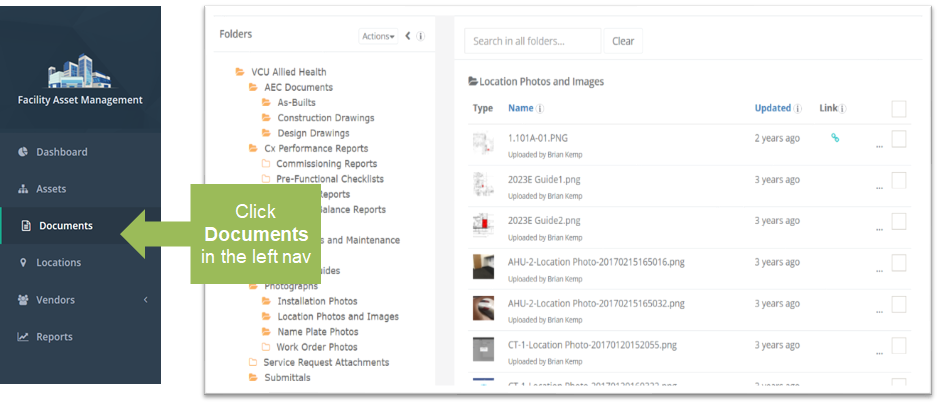
- Select the folder in the left window pane that contains the file that you wish to attach. The right pane will display all files contained in that folder.
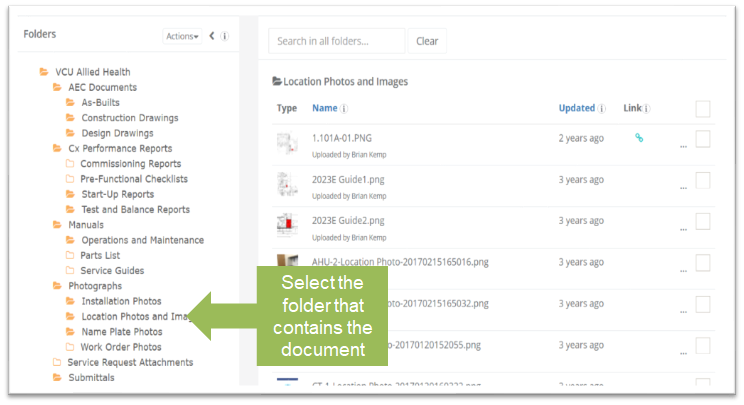
- In the right pane, click the Ellipses button next to the file that you wish to attach and then click 'Link' from the sub-menu.
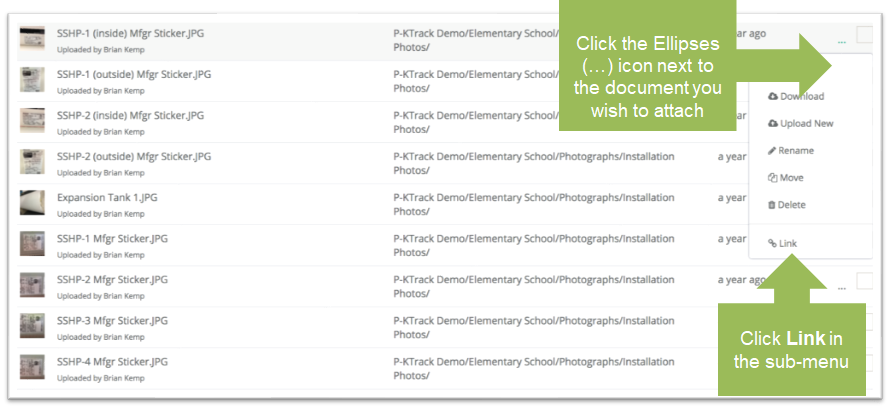
- Select the entity type that you would like to attach the document (e.g. vendor) and click 'Next'.
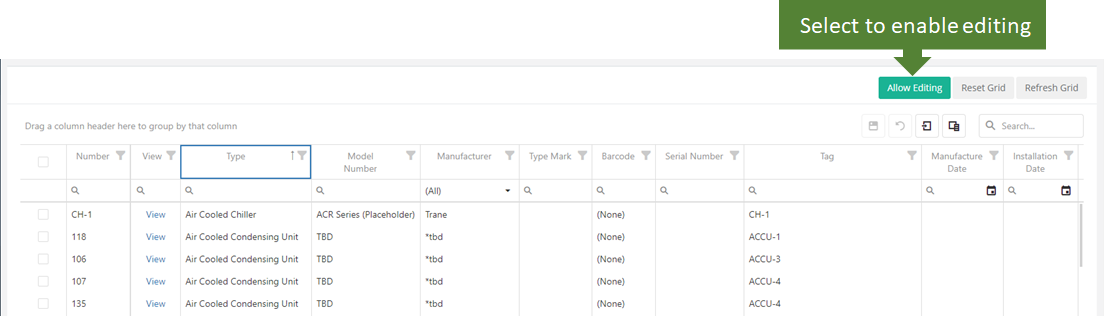
- Click the '+' icon nex to the vendor to which you would like to attach the file and then click 'Next'.
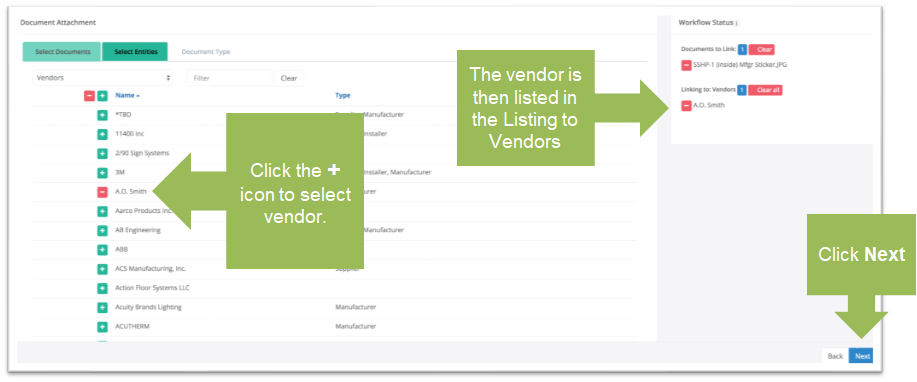
- Click on the document type that you are attaching and click 'Attach' to complete the process.
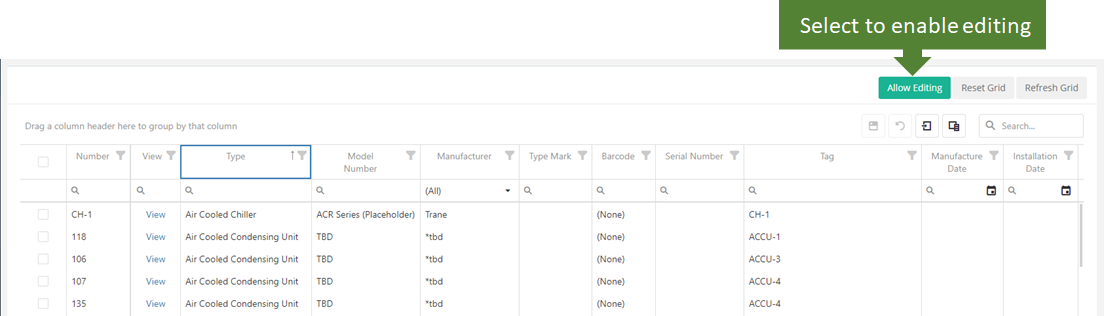
- Click 'Attach More' if you would like to attach this file to an additional entity. Otherwise, click 'Done' to exit the process.

- When the documents page reloads, a link icon diplays next to the files that are attached to an entity.
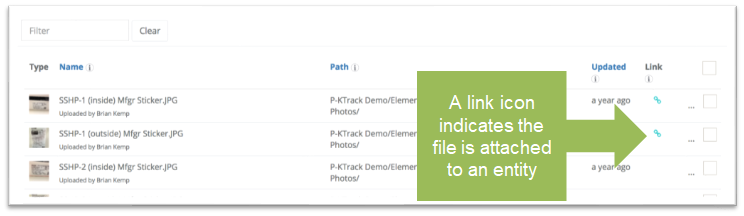
- Click on the 'link' icon to see an overview of the entities to which that document is associated with in KTrack. Click on the entity type to reveal more details. Click the entity type again to collapse the detailed view.