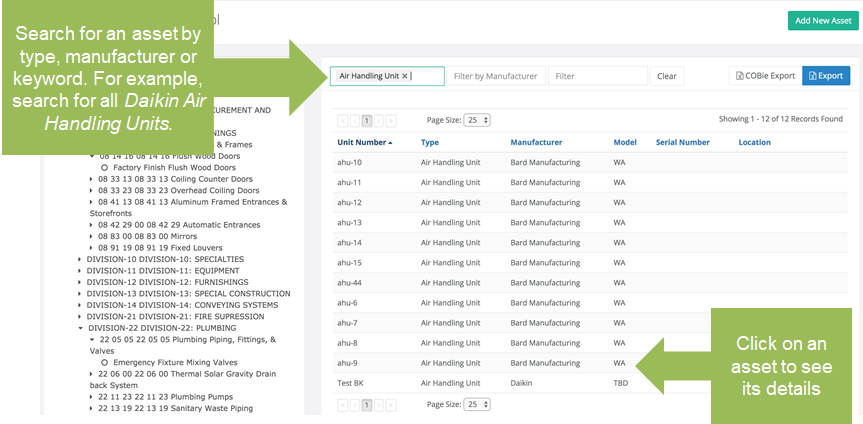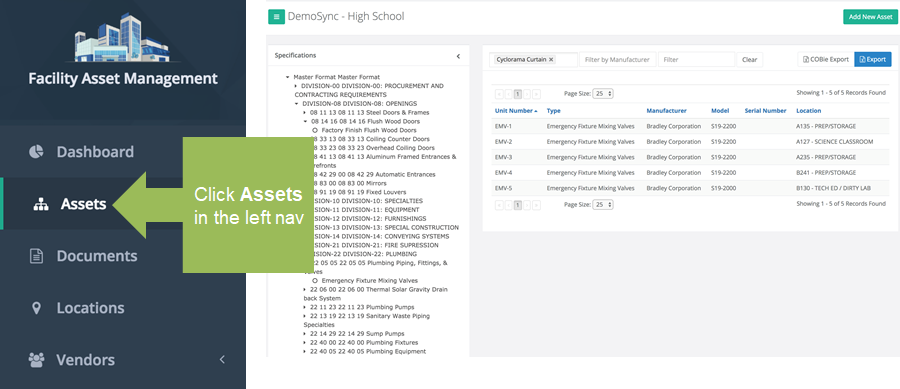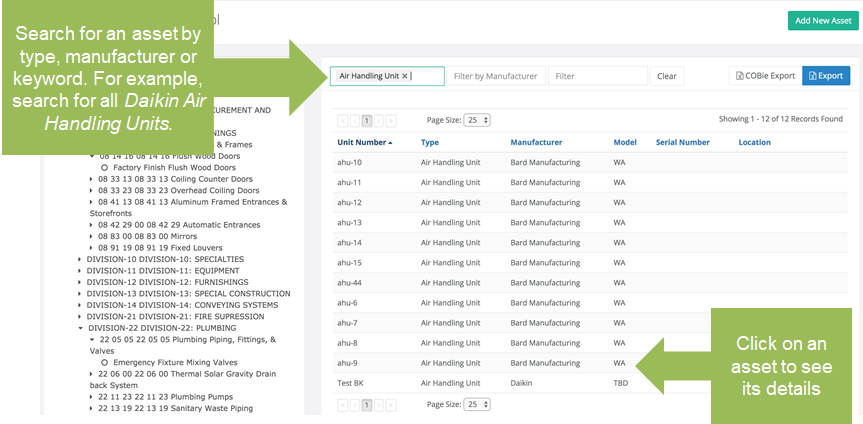Search for an Asset
Objective: To search for an existing Asset.
Things To Consider:
- Required User Permissions
- You can filter by more than one field and more than one keyword at a time. For example, filter the Asset Listing to display only Air Diffusers by Krueger by selecting "Diffuser" in the Filter by Asset Type field and "Krueger" in the Filter by Manufacturer field.
- Click 'Clear' to reset the filters and show all assets for the node selected.
- You do not need to click 'Enter' after entering text in a filter. The application responds to our entry as you type it.
- Click on a column head to sort all assets alphabetically/numerically by that column. Clicking it a second time will sort in the opposite order.
Steps:
- Choose 'Assets' from the left navigation bar.
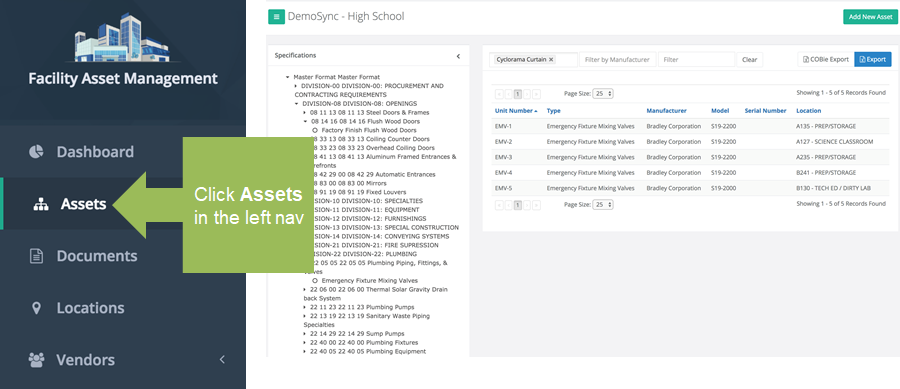
- Assets will display in the master format in the left pane. Search for an asset by type, manufacturer or a specific keyword and click the line item of the asset that matches to see its details.