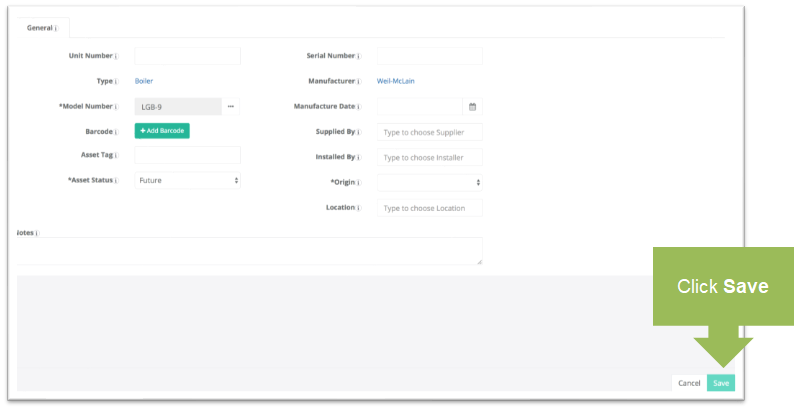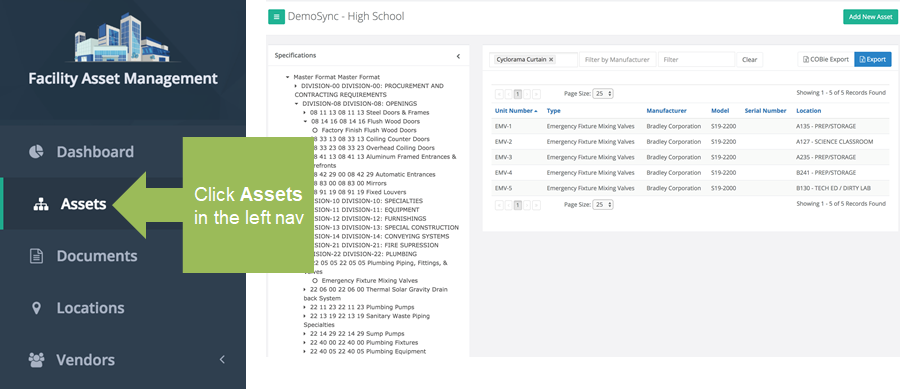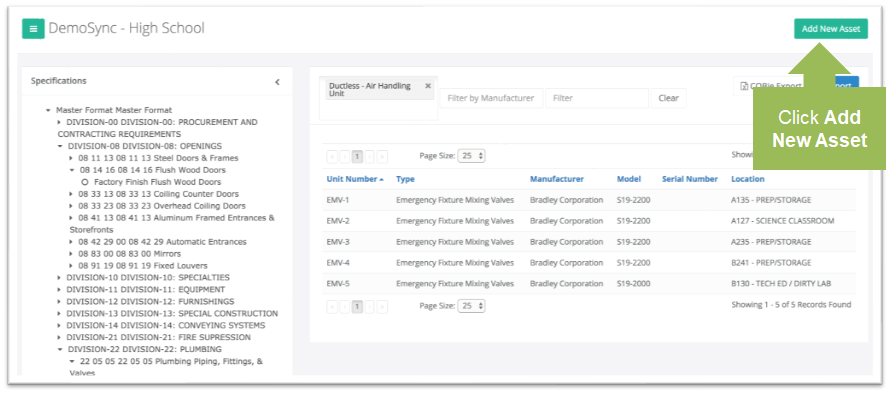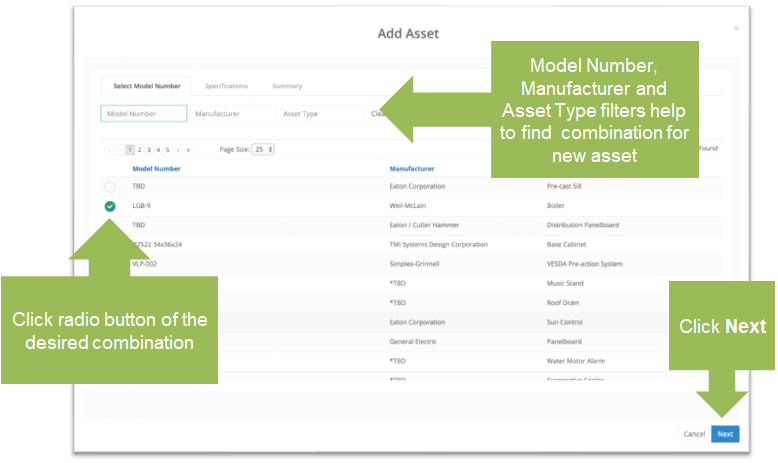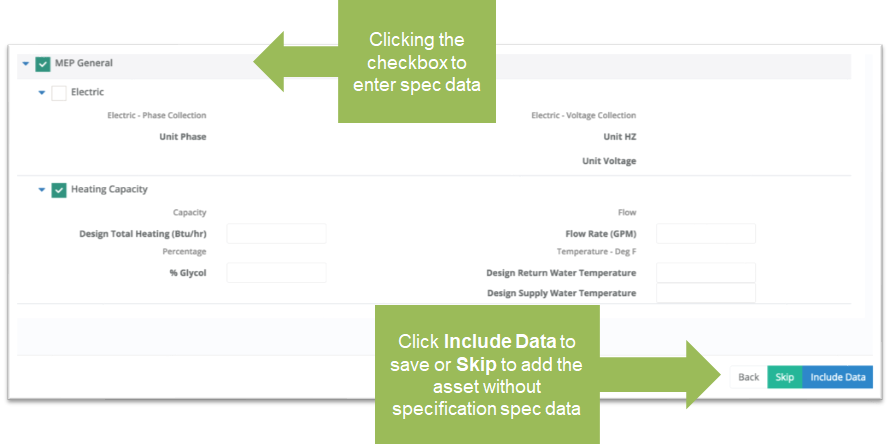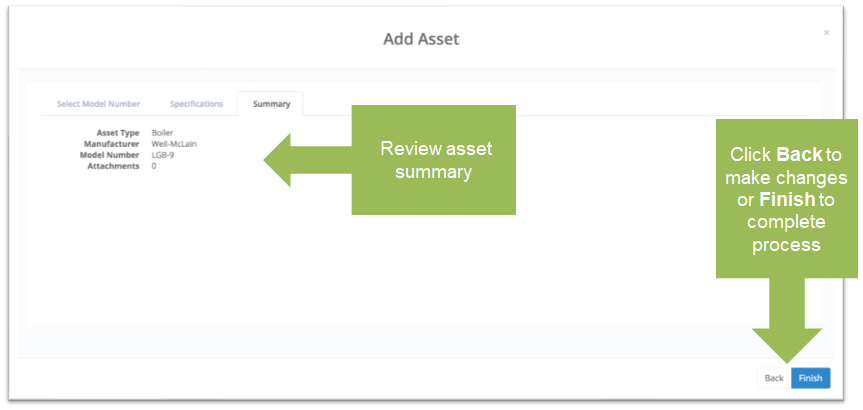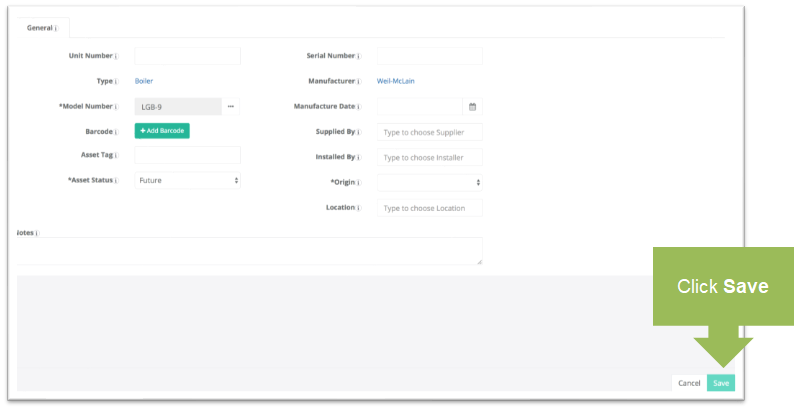Create an Asset
Objective: To add a new asset to an existing property
Things to Consider:
- Unique fields in an asset's details include Unit Number, Model Number, Barcode, Asset Tag and Serial Number.
- Fields set upon asset creation that typically remain fixed include Unit Number, Type, Model Number, Barcode, Serial Number, Manufacture Date, Supplied By, Installed By, Origin and Location.
- Fields that should be maintained and updated throughout the lifecycle of the asset include Notes, Warranty Info, Asset Status and Validation Status.
- User Permissions
Steps
- Choose 'Assets' from the left navigation bar.
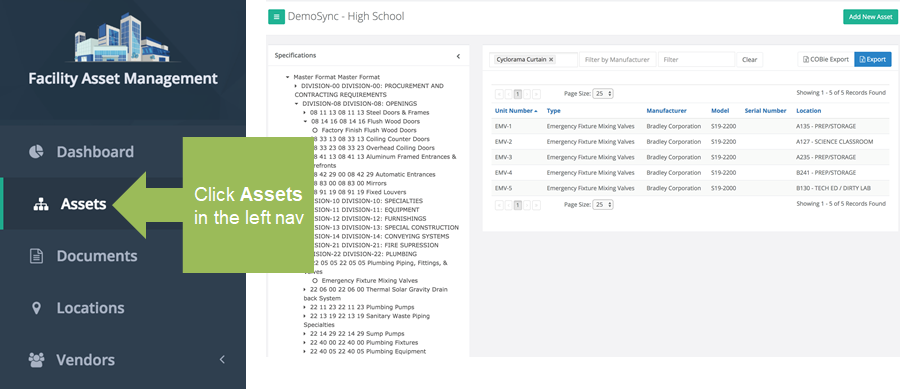
- Click 'Add New Asset'.
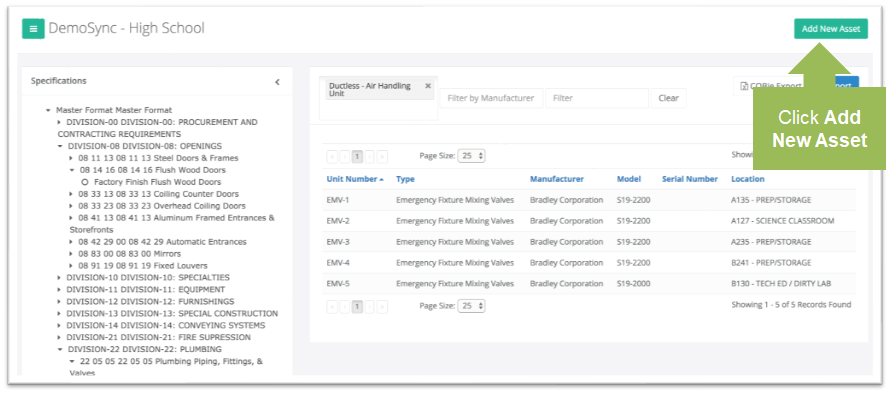
- Add an asset using the following steps:
- The first step in creating any new asset is to first select or define its model type, manufacturer and asset type. Use the Model Number, Manufacturer and Asset type filters to find the right combination for the new asset. Combinations that match the text will load in the list below. Navigate to the correct combination from the list and click the corresponding radio button before clicking 'Next'.
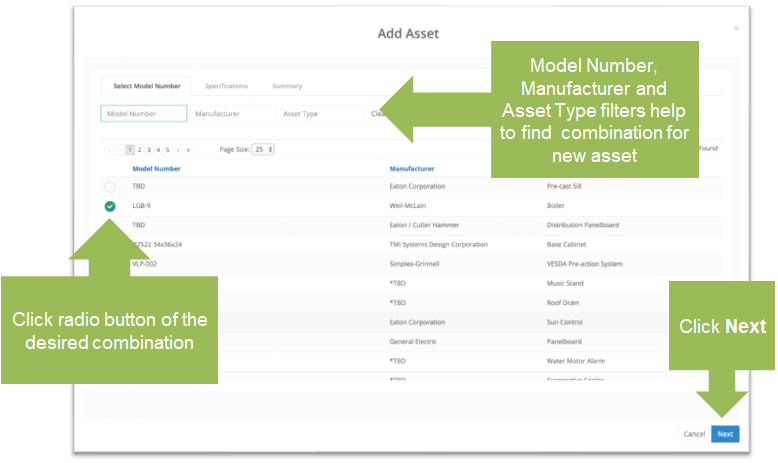
- Click the checkboxes to select a specification to define for the asset and enter relevant data. Once data is entered, click 'Include Data'. To add the asset without specification data, click 'Skip'.
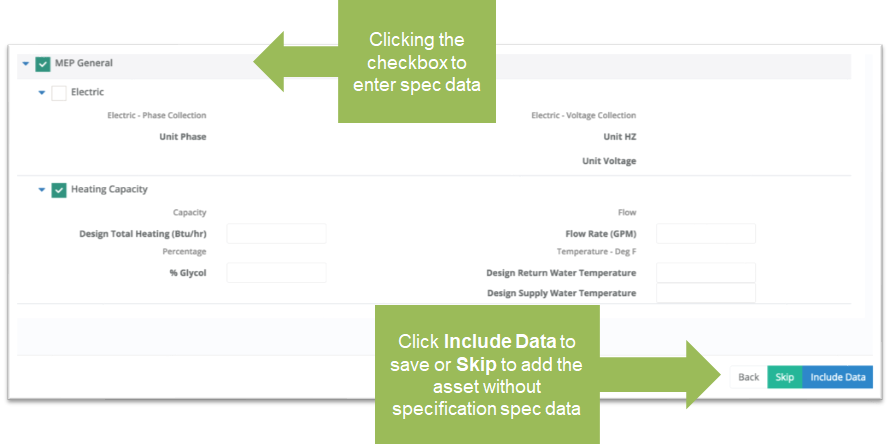
- The Summary tab loads. Review a summary of the asset to be added. Click 'Back to make changes or 'Finish' to save the asset.
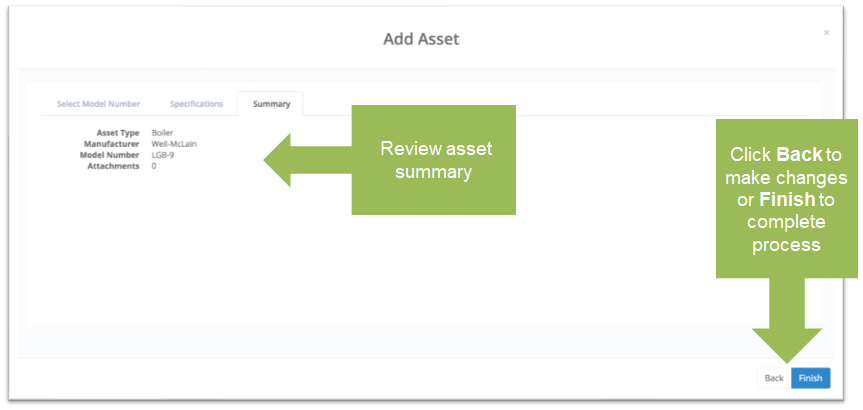
- The 'General' tab reloads with your new model number. Complete the fields and click 'Save' to further define the new asset.